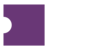Depending on the source of the URLs, there are a number of ways to attach URLs to your inventory
Via TTD (for AMTM, Paciolan Inventory)
Users can generate and load TA Delivery URLs for AMTM or Paciolan accounts directly from the TTD.
To do so, simply submit a TTD job for an account with active tickets. The job will download all necessary information and generate the URL once attaching is completed!
Via PurchaseNow (for Ticketmaster Inventory)
Users can generate TA Delivery URLs for Ticketmaster purchases directly from PurchaseNow.
To begin downloading URLs for Ticketmaster inventory, simply:
Select the purchase for which you wish to download URLs.
Click the "Download URLs" action.
The download will start immediately and you should see the URLs attached to your inventory within a matter of minutes.
To track the status of your Ticketmaster URL Download job, simply type the Job Id into the Job Status page under the Tools header.
Via Ticket Sucker (for Ticket Liberty CSVs)
You can upload delivery URLs from Ticket Liberty using the CSV import function in the Ticket Sucker!
Select the CSV File Format.
Select the Ticket Liberty CSV Type.
Upload yourTicket Liberty CSV file and click Submit. The Ticket Sucker expects the extended Ticket Liberty CSV file.
Once your tickets have successfully parsed, click Upload and Attach.
Find your Inventory/Orders and view the attached URLs from the URL column.
Via Manual Input
You can also attach individual URLs from the Events, Listings, or Undelivered Orders pages. This comes particularly handy when you have a handful of URLs that you want to attach directly to individual seats quickly.
Click the URL icon on the listing/order.
In the blank text fields, add the individual URLs to each seat. We must have one unique URL per seat.
Click Apply.
Choose if you want to set the Delivery Method to URL or Default. Delivery Method must be set to URL for orders to be automatically delivered.