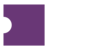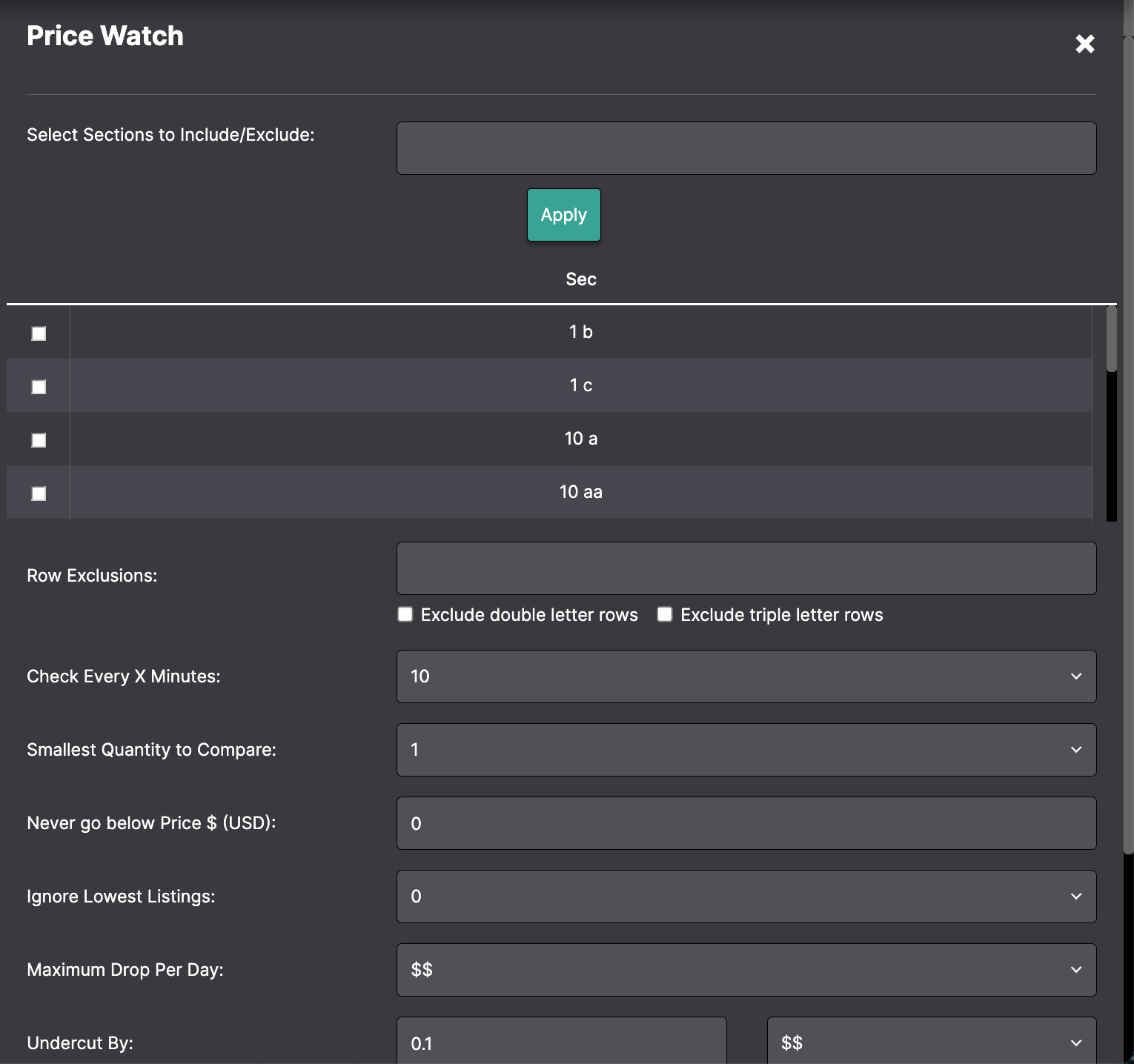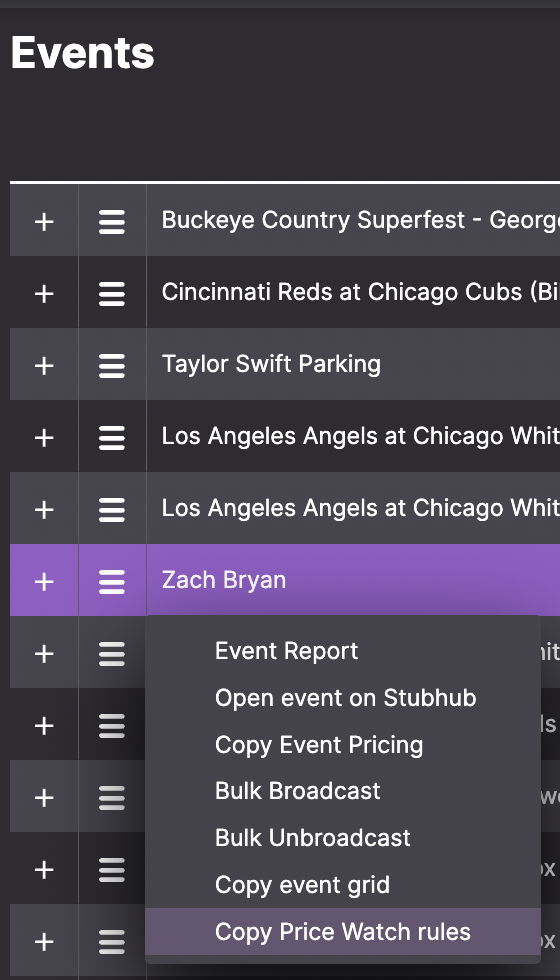Price Watch is Ticket Attendant’s automated pricing tool. Users can set a variety of rules that run in automatic intervals to keep prices up to date and competitive.
To access Price Watch, use the Hamburger menu on the Events or Listings page for a given listing.
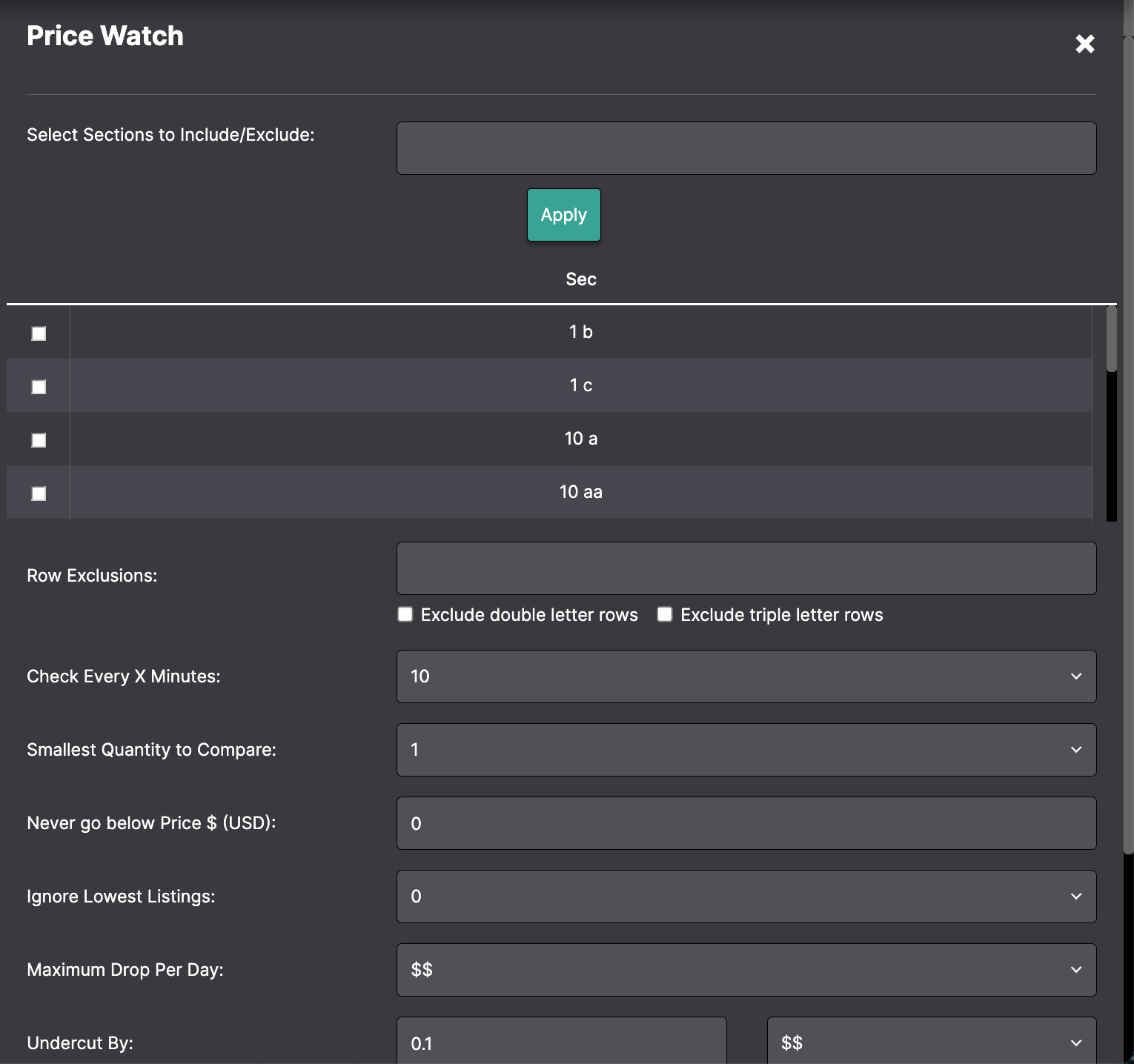
Select Sections to Include/Exclude (required) | Pick selections that you want to include in the price watch rule. |
Row Exclusions (optional) | Exclude rows from comparison. This field also supports formatting using >, <, AND, OR.
For example, >15 will exclude all rows over 15. <10 AND >50 will exclude rows under 10 and greater than 50. |
Check Every X Minutes (required) | Indicate how frequently the rule will run to check for changes. You can also select “Never Check” while will turn off Price Watch. |
Smallest Quantity to Compare (required) | Set the smallest quantities you want to run the rule against. For example, setting this field to “6” will cause the rule to look at listings with a quantity of 6 or greater and will exclude all others. |
Never Go Below Price (optional) | Indicate the lowest Gross Price per ticket you are willing to sell for. For example, setting this field to “50” will cause the rule to stop decreasing the listing’s price once it hits $50. |
Maximum Drop Per Day (optional) | Indicate the highest decrease in Gross Price you are willing to make in a day. For example, setting this field to “10” will cause the rule to drop the listing price by no more than $10 that day. |
Undercut By (optional) | Set the amount to undersell the cheapest matching listing by. For example, setting this field to “1” will cause Price Watch to set your listing $1 lower than the cheapest matched listing. We recommend at least lowering by $.02 as sometimes SeatGeek rounds by a penny after you list. |
Override All Settings Except Minimum Price (optional) | Lower the price on every check and ignore all rules except “Never Go Below Price,” particularly for inventory you want to dump.
|
Once you have set your Price Watch rules, you will see a PW in the PW column and the time for the next Price Watch check.
Pro Tip
Price Watch will not price you against yourself. It will, however, price you against any and all other clients. |
How to Copy Price Watch Rules to Similar Events
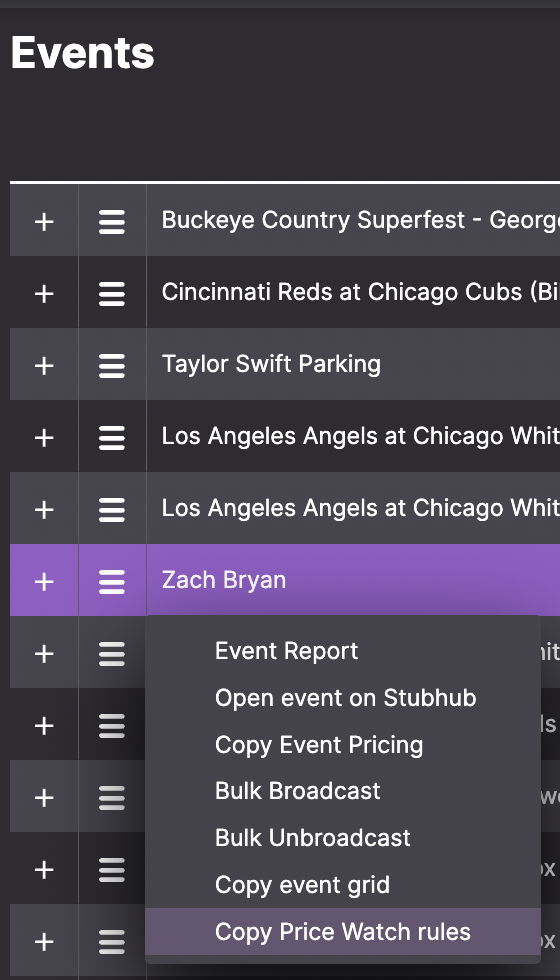
Once you set Price Watch rules on listings for one event, you can quickly copy those same rules to other similar events.
From the Events page:
Click the Hamburger menu on the event that you have already set Price Watch rules on.
Select Copy Price Watch Rules.
Select the events you wish to copy Price Watch rules to using the checkboxes.
Once done, click Copy.
This will copy your Price Watch rules to the events you have selected without manually inputting multiple duplicate Price Watch rules!