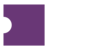You may occasionally notice that Purchase Orders are not parsing into PurchaseNow. This is often due to an issue with your Ticketmaster or EmailParser account.
The first step is always to check the status of your PurchaseNow accounts (i.e., Ticketmaster and EmailParser accounts).
From PurchaseNow, click the PurchaseNow Accounts button.
Find the Ticketmaster or EmailParser account where the confirmation was sent.
If the status of the account is Invalid, change the password from the pop-up.
If the EmailParser account is Gmail, you will need to set up an App Password.
Once you verify that the affected PurchaseNow account is Valid, you are ready to retry the PO.
If the order is from Ticketmaster, use the Retrieve TM Order History button from PurchaseNow.
Select the affected Ticketmaster account.
Select a range of up to 14 Event or Purchase Dates. For example:
If you are missing a Ticketmaster purchase for an event on June 2, enter 6/2-6/2 in the Event Date field.
If you are missing a Ticketmaster purchase made on May 29, enter 5/29-5/29 in the Purchase Date field.
Press Apply.
If the order is not from Ticketmaster, send the confirmation EML (email) file to Operations at support@ticketattendant.com.