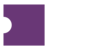POs with a Needs Mapping status need to be mapped to an event within the Point of Sale (POS). This is handled from the Events to Map activity within PurchaseNow.
You can access the Events to Map activity from the Events to Map button in the PurchaseNow grid.
For the PO with a Needs Mapping status, take note of the Event Name, Venue, and Date/Time.
Click the Events to Map and find the event to map by scrolling through the list or using the Quick Search feature.
Click the event. This will populate the Create a Mapping section.
Select Search Matching Events to find existing events from your POS account.
If an event is found, click Map to Event. This will PO all orders for the event.
If no event is found, broaden your search terms by updating the Event Name or Event Date.