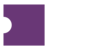TERMINAL USER MANUAL
2024 Workflow Guide
 |
 Table of Contents
Table of Contents
2024 Workfiow Guide 0
![]() ow to Use This Manual 4
ow to Use This Manual 4
Interacting with Filters and Stats 6
Single vs. Multiple Record Actions 8
How to Set a Default Page 8
How to Make Multiple Changes to a Listing at Once 15
Multiple Listings at a Time 16
How to Copy Price Watch Rules to Similar Events 19
How to Broadcast and Unbroadcast Tickets 19
Multiple Listings at a Time 20
Multiple Listings at a Time 21
How to Update Notes on Listings 22
 How to Set Up Account Surrender 25
How to Set Up Account Surrender 25
How to Assign Accounts to Listings 26
How to Sell-out “Junk” and Unsold Inventory 27
Compare Data with SeatGeek Inventory 28
How to Personalize the Events and Listings Pages 30
How to Generate and Attach Transferless URLs (All Accounts and Methods) 32
Via TTD (for AMTM, Paciolan Inventory) 32
Via PurchaseNow (for Ticketmaster Inventory) 32
Via Ticket Sucker (for Ticket Liberty CSVs) 33
How to Setup TA URL Auto-Delivery 35
Introduction to the Purchases List 37
How to Troubleshoot POs with Missing Info 38
How to Troubleshoot POs that Need Mapping 39
How to Troubleshoot POs Not Appearing in PurchaseNow 40
How Undelivered Orders Works 43
Introduction to the Undelivered Orders Grid 43
Managing Undelivered Orders 44
How to Upload Proof of Transfer 45
How to Deliver Orders via non-TA URLs 46
How to Address Transfer Failure Reasons 48
How to Save and Rerun Reports 51
 How to Create Accounts Manually 54
How to Create Accounts Manually 54
Introduction to the Job Status Table 56
How to Edit Ticket Details by Job 60
How to Troubleshoot Tickets that did not Attach 61
How the Ticket Sucker Works 64
Introduction to the Ticket Sucker 64
Managing Ticket Sucker Jobs 65
How to Submit a Parse Job 65
How to Submit an Attach Job 66
My Profile 67
 How to Use This Manual
How to Use This Manual
This manual provides key knowledge as you begin and continue to use Ticket Attendant’s suite of software. Use this manual as a tool to learn more about all that Ticket Attendant has to oLer.
The End-User Manual is intended to provide training and guidance around core software and workflows. You can use the manual to walk yourself through the system and learn handy tips and tricks for making your user experience more
e cient.
To help navigate through the manual quickly, you can use the Table of Contents to locate page numbers or click directly on the titles and descriptions to jump to that page.
To find keywords and phrases and help locate specific information, you can use
Ctrl + F to search the document quickly.
Words and phrases in bold typically denote names, buttons, and locations while text in italics typically describes important notes and details.
 |
 Introduction to Terminal
Introduction to Terminal
Terminal is Ticket Attendant’s client portal. It contains all of your Purchase Orders, Listings, and Invoices for easy organization and management.
While there are a wide number of actions you can take in Terminal, there are a number of helpful patterns and shortcuts that should help guide you through the site with ease. Let’s cover those patterns first!
Navigate through Terminal
 |
Navigating through Terminal’s various pages is easy with the Navigation Toolbar. The Navigation Toolbar quickly links you to all of the pages available in Terminal.
Simply hover over any drop-down to display the list of available pages and click. OL you go!
General Page Layout
Most pages in Terminal follow the same general page layout: Filters > Stats > Grid.
The Filters and Stats section of each page allows you to search for and narrow results in the main grid of the page. It also provides a quick glimpse at a subset
 |
 of relevant data for that page. The main Grid of each page is where interactive data is displayed and where actions can be taken.
of relevant data for that page. The main Grid of each page is where interactive data is displayed and where actions can be taken.
Interacting with Filters and Stats
Filters in the form of free-text fields, single- and multi-select dropdowns, and checkboxes allow you to tailor the results in the Grid. These appear in the top left corner of each Terminal page. You can either click the Apply button or press Enter on your keyboard to apply additional filters and run new searches.
 Stats boxes appear underneath the Filters section in most Terminal pages. This section provides a high-level overview of relevant metrics that are relevant for each page. These data are static and only update once a day. They do not reflect the summary data of the currently filtered view.
Stats boxes appear underneath the Filters section in most Terminal pages. This section provides a high-level overview of relevant metrics that are relevant for each page. These data are static and only update once a day. They do not reflect the summary data of the currently filtered view.
To learn more about each Stat, including what the figure means and the date range that it covers, simply hover over the box. A tooltip will display to provide more information.


Interacting with Grids
Grids appear at the core of every Terminal page, typically after the Filters and Stats sections. The Grid contains the data for each page and is where actions will be taken.
How to Bulk Select Records
While you can use a standard left-click on a row or checkbox to select a single record, you may want to select multiple records in a Grid quickly. There are a few ways you can do this!
● Click each row/checkbox individually.
● Use the Select All checkbox at the top of the grid to select all records in the grid.
● Use Ctrl + Click and Shift + Click keyboard shortcuts. By selecting a single row and then Shift + Click selecting another row, you can select each row in-between.

Single vs. Multiple Record Actions
Actions in Grids can be completed on one or multiple records at a time. A Single Record Action can only be performed on one record at a time. A Multiple Record Action can or must be performed on multiple actions at the same time. These actions are built specifically into Grids to call out this diLerence.
 Both Single and Multiple Record Actions are found in
Both Single and Multiple Record Actions are found in
![]() amburger Menus. Click directly on the Hamburger Menu to make changes to one or more records.
amburger Menus. Click directly on the Hamburger Menu to make changes to one or more records.
 ow to Set a Default Page
ow to Set a Default Page
You can quickly set a default page in Terminal. The default page is the first page that loads when you log into Terminal. Setting a default page helps to speed up your workflows and ensures that you see the most relevant information right oL the bat!
To set a default page, simply click the yellow star icon next to a page from the Navigation Toolbar. This will set that page as your default. Your default page will take eLect upon your next login!
 |
 You can select your default page from the following pages:
You can select your default page from the following pages:
● Events
● Listings
● Undelivered Orders
● Accounts
Need Help?
In the event that you have questions about specific features and workflow in Metronic, you can use the ![]() elp module to access helpful support guides.
elp module to access helpful support guides.
Simply click the ![]() elp button in the bottom left corner of any Terminal page and type some keywords in the Got questions? Section. This will provide you with helpful articles to answer common questions you may have about Terminal.
elp button in the bottom left corner of any Terminal page and type some keywords in the Got questions? Section. This will provide you with helpful articles to answer common questions you may have about Terminal.
 |  |
 Inventory
Inventory
 |
When you log in to Terminal you will be greeted by the Events page . The Events view displays all events for which you have inventory.
The Events view is a list of inventory aggregated by event. To see a list of all inventory without aggregation you can use the Listings view under the Inventory menu.
In addition to seeing high level event information, you can also see the number of Open (unsold), Reserved (on hold), and Sold tickets you have for that event.
Some relevant fields to note include:
● Open: the number of unsold available tickets for the event.
● Reserved: Reserved tickets that are currently on hold by buyers or exchanges. These tickets are highlighted in yellow in the general list and
 cannot be broadcast or unbroadcast. You can expect to see the hold released after a
maximum of 4 hours.
cannot be broadcast or unbroadcast. You can expect to see the hold released after a
maximum of 4 hours.
● Sold: the number of sold tickets for the event. Sold tickets are highlighted in green in the list view if sold inventory is not being filtered out of view.
 |
Viewing Inventory
When you click the ‘+’ icon for an event all unsold inventory for that event will appear at the bottom of the screen. Here you can see details for Listings and begin to make updates as needed.
| The status of the listing on Stubhub. Statuses include: Green SH: displaying on StubHub’s interactive seat map. The green S Blue SH: displaying on Stubhub.com not on the interactive seat map. |

| If there is an interactive seat map for this event, use the dropdown next to the SH icon to select the correct section from Stubhub. This will allow the listing to map to the seating chart. If there is no interactive seat map for the event, the SH icon will link you to the tickets page. Yellow SH: pending display on StubHub. This is often due to pending barcode verification or incompatible Stock Type. Red SH: failing to reach StubHub. Attempt to change the Section name and additional details to match exactly what is on the StubHub event map. |
In | The date tickets are expected to ship (usually 1-2 days before the event) or the date tickets actually shipped. If the I
Typically exchanges expect hard tickets to be shipped 96 hours prior to the event while e-tickets can be shipped 48 hours before the event. The In Hand date is an estimate and does not reflect the action IHD set by the exchange. |
I | An asterisk(*) will display if the tickets are available in the POS. |
Broadcast | Interactive icons indicate if the listing is broadcast or unbroadcast while also allowing you to click to change the status. |
A (PDFs) | An ‘A’ will display if PDFs are attached to the listing. |

B (Barcodes) | Three lines(≡) display if barcodes have been attached. |
Event Date | In addition to the Event Date, this column displays the Sale End Date when you hover. |
Last Edit | The last change made to the Gross Price. |
| The number of days since the price change listed in the Last Edit column. |
 |
 How to View Sold Inventory
How to View Sold Inventory
By default the Events and Listings pages display only unsold Inventory. However, you can include sold Inventory using filters.
From the Miscellaneous dropdown in the Filters section, select Sold Inventory.
Sold inventory will be highlighted in green in the Events and Listings pages.


Managing Inventory
The Events and Listings views provide an actionable interface to update tickets quickly. Upon selecting tickets you can use the ![]() amburger Menu to make updates to one or multiple tickets.
amburger Menu to make updates to one or multiple tickets.
A subset of the actions you can take are referenced in the table below. Common actions are covered in more detail in the following sections of this guide!
Add Masked Row | Display a diLerent row to buyers. Tickets must first be unbroadcast. Please see our masking policies for more information. |
Edit Barcodes | Add new barcodes or update existing barcodes. |
Change Row/Section | Update the Section and Row. It is best practice to unbroadcast the tickets before changing |

| Section or Row. |
Change Stock Type | Update the Stock Type. It is best practice to unbroadcast the tickets before changing Stock Type. |
Invoice at $0 | Sell out unsold tickets for past events and add them as a loss in reporting tools. |
Add Similar Tickets | Create a new PO with all data, excluding seat numbers, copied from the Listing. |
Delete Listing | Remove tickets from your inventory altogether. |
Update Assigned Account | Indicate which account the tickets are kept in when it comes time to fulfill or remove all assigned accounts to flag inventory as Manual Delivery. |
How to Make Multiple Changes to a Listing at Once
 You may want to change several details about a Listing all at once. For example, you may need to change the Section, Row, Price, and Account associated with a Listing. The Edit Inventory form allows you to do all of these things at one time.
You may want to change several details about a Listing all at once. For example, you may need to change the Section, Row, Price, and Account associated with a Listing. The Edit Inventory form allows you to do all of these things at one time.
 From the
From the ![]() amburger menu, click Edit Inventory. You will see a form with a variety of fields appear for your Listing. Here, you can make a number of updates and click Apply at the very end.
amburger menu, click Edit Inventory. You will see a form with a variety of fields appear for your Listing. Here, you can make a number of updates and click Apply at the very end.
How to Change Price
One Listing at a Time
 |
Making price changes one listing at a time has never been easier! Simply click into the Gross Price field, type in your new price, and click the SET button or the Enter key.
Multiple Listings at a Time
To begin making price adjustments to several listings at once, first select the listings you want to update. Then head over to the ![]() amburger menu where you can either choose to Change List Price or Change Price
amburger menu where you can either choose to Change List Price or Change Price
Change List Price will update the price to the raw value you set.
Change Price will update the price by allowing you to add or subtract a raw or percent value of your choosing. This takes the calculation work out of the process if you want to increase listing’s price by 10%, for example.

How to Use Price Watch
 Price Watch is Ticket Attendant’s automated pricing tool. Users can set a variety of rules that run in automatic intervals to keep prices up to date and competitive.
Price Watch is Ticket Attendant’s automated pricing tool. Users can set a variety of rules that run in automatic intervals to keep prices up to date and competitive.
To access Price Watch, use the Hamburger menu on the Events or Listings page for a given listing.
Select Sections to Include/Exclude (required) | Pick selections that you want to include in the price watch rule. |
Row Exclusions (optional) | Exclude rows from comparison. This field also supports formatting using >, <, AND, OR.
For example, >15 will exclude all rows over 15. <10 AND >50 will exclude rows under 10 and greater than 50. |
Check Every X Minutes (required) | Indicate how frequently the rule will run to check for changes. You can also select “Never Check” while will turn oL Price Watch. |
Smallest Quantity to Compare (required) | Set the smallest quantities you want to run the rule against. For example, setting this field to “6” will cause the rule to look at listings with a |

| quantity of 6 or greater and will exclude all others. |
Never Go Below Price (optional) | Indicate the lowest Gross Price per ticket you are willing to sell for. For example, setting this field to “50” will cause the rule to stop decreasing the listing’s price once it hits $50. |
Maximum Drop Per Day (optional) | Indicate the highest decrease in Gross Price you are willing to make in a day. For example, setting this field to “10” will cause the rule to drop the listing price by no more than $10 that day. |
Undercut By (optional) | Set the amount to undersell the cheapest matching listing by. For example, setting this field to “1” will cause Price Watch to set your listing $1 lower than the cheapest matched listing. We recommend at least lowering by $.02 as sometimes SeatGeek rounds by a penny after you list. |
Override All Settings Except Minimum Price (optional) | Lower the price on every check and ignore all rules except “Never Go Below Price,” particularly for inventory you want to dump. |
Once you have set your Price Watch rules, you will see a PW in the PW column and the time for the next Price Watch check.
 |


How to Copy Price Watch Rules to Similar Events
 Once you set Price Watch rules on listings for one event, you can quickly copy those same rules to other similar
events.
Once you set Price Watch rules on listings for one event, you can quickly copy those same rules to other similar
events.
From the Events page:
1. Click the ![]() amburger menu on the event that you have already set Price Watch rules on.
amburger menu on the event that you have already set Price Watch rules on.
2. Select Copy Price Watch Rules.
3. Select the events you wish to copy Price Watch rules to using the checkboxes.
4. Once done, click Copy.
This will copy your Price Watch rules to the events you have selected without manually inputting multiple duplicate Price Watch rules!
How to Broadcast and Unbroadcast Tickets
One Listing at a Time
Similar to changing price, you can broadcast or unbroadcast single listings quickly by clicking the icon in the Broadcast column.
 A green circle indicates that the listing is broadcast. Click it to unbroadcast.
A green circle indicates that the listing is broadcast. Click it to unbroadcast.
 A gray circle indicates that the listing is not broadcast. Click it to broadcast.
A gray circle indicates that the listing is not broadcast. Click it to broadcast.
 |
Multiple Listings at a Time
As is the case for most other actions, simply select the Listings you wish to broadcast or unbroadcast and use the appropriate action from the ![]() amburger menu.
amburger menu.
How to Attach PDFs
Terminal provides two methods for attaching PDFs. Depending on the format of your PDFs, you will want to choose the best action.
Ticket in PDF Format | Upload PDFs seat-by-seat where each seat has its own PDF file. |
Upload Ticket PDF | Upload a single PDF for multiple seats, meaning the entire Listing will have the same PDF file. |
One Listing at a Time
![]() To upload PDFs one listing at a time, simply use the PDF icon from the Events or Listings
grid.
To upload PDFs one listing at a time, simply use the PDF icon from the Events or Listings
grid.
 From there you either choose to upload a single PDF per listing or a single, multi-page PDF for the entire listing using the Upload Multi-Page PDF button.
From there you either choose to upload a single PDF per listing or a single, multi-page PDF for the entire listing using the Upload Multi-Page PDF button.
 |
Multiple Listings at a Time
To upload PDFs for multiple listings at a time you can use the Upload PDF by Seat action from the ![]() amburger menu.
amburger menu.
1. Select the listings you want to upload PDFs to and click the Upload PDF by Seat action from the ![]() amburger menu.
amburger menu.
2.  In the Ticket PDFs pop-up, upload PDFs per seat using the Browse… button.
In the Ticket PDFs pop-up, upload PDFs per seat using the Browse… button.
3. Once all seats have been attached, click Update.
 |

How to Attach Barcodes
 |
Barcodes must be attached one listing at a time. As such, you can simply click the barcode icon from the Events or Listings page.
From the right-side menu, you can then type in barcode values for each seat of the listing and click Apply.
 |
How to Update Notes on Listings
Notes are used to provide important information about a listing. These can be displayed to the public via External Notes or kept between the client and Ticket Attendant via Internal Notes.
Depending on what you are trying to achieve, you can use the Add Notes or
Remove Notes actions from Terminal Events or Listings pages.
●  Add Notes will allow you to add any new notes to the Internal or External Notes.
Add Notes will allow you to add any new notes to the Internal or External Notes.
● Remove Notes will allow you to remove any existing notes from the Internal or External Notes.
 |
Inclusions and Exclusions
 Inclusions and Exclusions are types of Internal Notes that are used to restrict a listing from broadcasting on a given exchange. To use Inclusions
and Exclusions, simply:
Inclusions and Exclusions are types of Internal Notes that are used to restrict a listing from broadcasting on a given exchange. To use Inclusions
and Exclusions, simply:
1. Use the Change Notes action from the Terminal Events or Listings pages.
2. From the Internal Notes dropdown, select a predefined option.
There are a variety of Inclusions and Exclusions you can use. Below is a list of just a few:
-EVO | Exclude inventory from broadcasting to Ticket Evolution. |
-S | Exclude inventory from broadcasting to Stubhub. |

-TNOW | Exclude inventory from broadcasting to TicketsNow. |
-VIVID | Exclude inventory from broadcasting to Vivid. |
-SG | Exclude inventory from broadcasting to SeatGeek. |
ONLYS | Exclude inventory from broadcasting to every exchange except Stubhub. |
ONLYTNOW | Exclude inventory from broadcasting to every exchange except TicketsNow. |
ONLYVIVID | Exclude inventory from broadcasting to every exchange except Vivid. |
ONLYTEVO | Exclude inventory from broadcasting to every exchange except Tickets Evolution. |
Disclosures
 Disclosures are types of External Notes that are intended to indicate limitations of the given listing. For example, “obstructed view”
Disclosures are types of External Notes that are intended to indicate limitations of the given listing. For example, “obstructed view”
or “no alcohol” are Disclosures.
To add Disclosures to your listings, simply:
1. Use the Change Notes action from the Terminal Events or Listings pages.
2. From the External Notes dropdown, select a predefined option.
 |

 How to Merge Listings
How to Merge Listings
You may have multiple listings that you want to sell under one listing. To merge listings with consecutive seats or groups of General Admission tickets you can use the Merge Listings Hamburger action from the Events or Listings pages.
In order to successfully merge listings, you will need to ensure that the listings you are attempting to merge are:
● Unbroadcast
● Same Event
● Same Stock Type
● Same Section and Row
● Consecutive/odd-even/GA seats
How to Set Up Account Surrender
 |
Account Surrender involves providing account login information to a buyer for tickets that cannot be transferred.
 |
To set up a listing for Account Surrender:
1.  From Events or Listings pages, click Add Notes from the Hamburger menu.
From Events or Listings pages, click Add Notes from the Hamburger menu.
2. Select the External Notes dropdown.
3. Check the Account Surrender box and click Add.
When you apply the Account Surrender note, a few actions are taken:
● Account Surrender is applied to the External Notes.
● The Stock Type is set to Paper.
● The In Hand Date is manipulated…
○ If the Event Date is Today or Past, the listing is set to "In Hand."
○ If the Event Date is in the future the In Hand Date is set to be equal to the Event Date.
How to Assign Accounts to Listings
Having correct accounts assigned to your listings is very important when it comes time to fulfill orders. The account(s) assigned to a listing indicate to the user and to Ticket Attendant where tickets can be found.
To assign accounts to your listings, use the Update Assigned Account from the Events, Listings, or Undelivered Orders pages. From there you have two options:
Assign New Account | Assign the account where tickets can be found for the given listing. |
Remove Assigned Account(s) | Remove all accounts from the listing and mark the listing as Manual Delivery by Client. This means that the client is assuming responsibility for delivering the tickets. |


 |
How to Sell-out “Junk” and Unsold Inventory
After an event, it’s possible you may be left with some unsold inventory. While this inventory is harmless, it can take up precious real estate on your screen.
 You can quickly sell out this inventory to clear up space and complete documentation of any unsold inventory
You can quickly sell out this inventory to clear up space and complete documentation of any unsold inventory
 using the Invoice at $0 action from the Events/Listings page hamburger menu.
using the Invoice at $0 action from the Events/Listings page hamburger menu.
Invoice Date: Now | Sell out the inventory right now and notate the invoice date. |
Invoice Date: Event Date + 24 | Sell out the inventory 24 hours after the event starts and notate the invoice date as such. |
How to Delete Inventory
You may have inventory that you need to delete altogether. In this case, you may simply use the Delete Listing action in the Events or Listings page to remove the inventory from Terminal!
 |
Compare Data with SeatGeek Inventory
The Seatgeek Data activity allows you to compare your inventory against similar inventory for the same event directly from the Events page.

![]()
When you click the Seatgeek Data button a module will appear on the right side of the screen. In order to populate Seatgeek data, select an Event with tickets that are currently broadcasted on Seatgeek.
 |
When you select an event, SeatGeek inventory for that event will display in the Seatgeek Data module that allows you to compare prices between similar tickets.
A few important items to note:
●  Inventory must be broadcast in order to populate Seatgeek Data.
Inventory must be broadcast in order to populate Seatgeek Data.
● The Gross Price in the Events view (top screenshot) will display as the Price in the SH Data module. This is the price that is being displayed in StubHub to buyers.
● You can filter inventory based on Quantity and Sections as they display in Seatgeek. If you do not want to filter.
● You can save searches by using Save Searches and retrieve those searches using the View Saved Searches button.
 In the event that you identify tickets that are more competitively priced, you can update the price from the Events view.
In the event that you identify tickets that are more competitively priced, you can update the price from the Events view.
1. Find the ticket you want to update from the bottom half of the Events subgrid.
2. Type a new value in the Gross Price field.
3. Enter.
How to Personalize the Events and Listings Pages
You are able to customize the information you see in your Events and Listings pages in Terminal using the Table Settings activity. Table Settings buttons on both the Events and Listings pages allow you to apply custom sorting and display logic.
 |
| Click the “eye” icon to toggle whether the column displays or is hidden. |
| Click the arrow icons to toggle whether the column should be sorted ascending, descending, or not at all. |
| Click-and-drag rows to alter the order of sorting of the columns. For example, in the screenshot below Event Date is sorted |

| ascending first, then the rows or sorted by Gross Price descending. This does not aLect the order in which columns are displayed. |
 |
 |

How to Generate and Attach Transferless URLs (All Accounts and Methods)
Depending on the source of the URLs, there are a number of ways to attach URLs to your inventory.
Via TTD (for AMTM, Paciolan Inventory)
Users can generate and load TA Delivery URLs for AMTM or Paciolan accounts directly from the TTD.
 |
To do so, simply submit a TTD job for an account with active tickets. The job will download all necessary information and generate the URL once attaching is completed!
 |
Via PurchaseNow (for Ticketmaster Inventory)
Users can generate TA Delivery URLs for Ticketmaster purchases directly from PurchaseNow.
 To begin downloading URLs for Ticketmaster inventory, simply:
To begin downloading URLs for Ticketmaster inventory, simply:
1. Select the purchase for which you wish to download URLs.
2. Click the "Download URLs" action.
The download will start immediately and you should see the URLs attached to your inventory within a matter of minutes.
To track the status of your Ticketmaster URL Download job, simply type the Job Id into the Job Status page under the Tools header.
 |
Via Ticket Sucker (for Ticket Liberty CSVs)
You can upload delivery URLs from Ticket Liberty using the CSV import function in the Ticket Sucker!
1. Select the CSV File Format.
2. Select the Ticket Liberty CSV Type.
3. Upload yourTicket Liberty CSV file and click Submit. The Ticket Sucker expects the extended Ticket Liberty CSV file.
4. Once your tickets have successfully parsed, click Upload and Attach.
5. Find your Inventory/Orders and view the attached URLs from the URL column.


Via Manual Input
You can also attach individual URLs from the Events, Listings, or Undelivered Orders pages. This comes particularly handy when you have a handful of URLs that you want to attach directly to individual seats quickly.
1. Click the URL icon on the listing/order.
2. In the blank text fields, add the individual URLs to each seat. We must have one unique URL per seat.
3. Click Apply.
4.
 |
Choose if you want to set the Delivery Method to URL or Default. Delivery Method must be set to URL for orders to be automatically delivered.
 |

How to Setup TA URL Auto-Delivery
Setting up auto-delivery via TA URL is straightforward from the Events, Listings, and Undelivered Orders pages!
1. Select the ticket(s) you want to deliver via TA URL.
2. Click the Update Delivery Method action from the action menu.
3. Change the Delivery Method to URL.
 |
This action will ensure that your listings have the appropriate tags and details to be able to deliver URLs when they sell.
Please keep in mind the criteria for orders to be tried by the URL Delivery Service:
1. Invoices must be undelivered.
2. Invoices must be created on or after 12/18/2023.
3. Invoices must have a Delivery Method of URL.
4. Invoices must have URLs loaded and associated.
 |


Purchase Order
 |
The Purchase Order menu in Terminal contains all relevant information for your Purchase Orders (POs).
PurchaseNow
The PurchaseNow service automatically creates purchase orders when a client purchases tickets.
How PurchaseNow Works
PurchaseNow automatically gathers PO information from one of two sources:
1. TicketMaster API
2. Client EmailParser accounts
The vast majority of purchases come from EmailParser accounts that are setup at client onboarding. It is important that these accounts are kept up to date in the Terminal Accounts page. Refer to the Accounts section to learn more.


Introduction to the Purchases List
When you open PurchaseNow you will see order details for all tickets in your inventory that have been automatically parsed.
Some important fields on this page to familiarize yourself with include:
PO Status | Indicates whether the PO has been successfully POed or further action is needed. 1. POed - (PO Number): The order has been POed successfully. 2. Needs Mapping: One or more events must be mapped before they can be POed. 3. Mapped: The PO was successfully mapped and is either waiting to be POed or has failed to PO. 4. Missing Info: The PO entered the system with missing data. |
PDF and Barcode | Indicates whether PDFs and Barcodes are available or if further action is required. 1. Checkmark (✔): PDFs or barcodes are currently available in the system. 2. No Checkmark: PDFs or barcodes are not available in the system. |

| 3. Question Mark (?): PDFs or barcodes are available in the system, but the program was unable to determine which PDFs or barcodes map to which seat. |
 |
Managing Purchase Orders
How to Troubleshoot POs with Missing Info
You can take action directly in PurchaseNow to resolve Missing Info statuses. To determine what is needed, simply hover over the “Missing Info” status. The tooltip will provide more information.
Depending on the information missing as indicated in the hover tooltip, you can take a few diLerent actions as outlined below.
![]()
Missing Event Date | Select Send Event Mapping to set the Event Date. |
Missing Venue | Select Add Venue then use Send Event Mapping once the venue is updated. |
Unknown Stock Type | Select Change Stock Type then use Send Event Mapping once the Stock Type is updated. |
Mapping Missing | Select Send Event Mapping. |
Missing Seats | Type the |
How to Troubleshoot POs that Need Mapping
POs with a Needs Mapping status need to be mapped to an event within the Point of Sale (POS). This is handled from the Events to Map activity within PurchaseNow.
You can access the Events to Map activity from the Events to Map button in the PurchaseNow grid.
1. For the PO with a Needs Mapping status, take note of the Event Name, Venue, and Date/Time.
2. ![]()
![]() Click the Events to Map and find the event to map by scrolling through the list or using the Quick Search feature.
Click the Events to Map and find the event to map by scrolling through the list or using the Quick Search feature.
3. Click the event. This will populate the Create a Mapping section.
4. Select Search Matching Events to find existing events from your POS account.
5. If an event is found, click Map to Event. This will PO all orders for the event.
6. If no event is found, broaden your search terms by updating the Event Name or Event Date.
How to Troubleshoot POs Not Appearing in PurchaseNow
You may occasionally notice that Purchase Orders are not parsing into PurchaseNow. This is often due to an issue with your Ticketmaster or EmailParser account.
The first step is always to check the status of your PurchaseNow accounts (i.e., Ticketmaster and EmailParser accounts).
1. From PurchaseNow, click the PurchaseNow Accounts button.
2. Find the Ticketmaster or EmailParser account where the confirmation was sent.
3. ![]() If the status of the account is Invalid, change the password from the pop-up.
If the status of the account is Invalid, change the password from the pop-up.
a. If the EmailParser account is Gmail, you will need to set up an App Password.
Once you verify that the aLected PurchaseNow account is Valid, you are ready to retry the PO.
1. If the order is from Ticketmaster, use the Retrieve TM Order ![]() istory
istory
button from PurchaseNow.
a. Select the aLected Ticketmaster account.
b. Select a range of up to 14 Event or Purchase Dates. For example:
i. If you are missing a Ticketmaster purchase for an event on June 2, enter 6/2-6/2
![]() in the Event Date field.
in the Event Date field.
ii. If you are missing a Ticketmaster purchase made on May 29, enter 5/29-5/29 in the Purchase Date field.
c. Press Apply.
2. If the order is not from Ticketmaster, send the confirmation EML (email) file to Operations at support@ticketattendant.com.
Create a PO
You can manually create a Purchase Order directly in Terminal from the Create PO page.
1. From the Create PO page, enter event details and click Search.
2. Select all Events you want to create POs for and click Add Inventory.
3. ![]() Complete all required fields marked with an asterisk.
Complete all required fields marked with an asterisk.
4.
Once you have completed all fields, confirm that the information is correct and select Finalize and Save PO to create the PO.
There are a number of fields you can use during the manual PO process to set up your inventory as needed. Below are just a few:
● Delivery Method: Choose between URL or Default delivery methods.
● Conffirmation Number: If you have the Confirmation Number from the original purchase, add it here for easier tracking.
● PO without an Account: In case you want to take responsibility for delivery, simply exclude account information.
When adding account information, you may need to create a new account on the fly. You can do this easily by using the + Account button.
1. If you need to add a new account, select + Account.
2. ![]() Within the new account window, select an Account Type and add your
Within the new account window, select an Account Type and add your
Account login and Password. Click Add.
 Invoice
Invoice
The Invoice menu in Terminal contains all relevant information for your Invoices
Undelivered Orders
The Undelivered Orders page displays sold Inventory that has not been delivered.
How Undelivered Orders Works
The Undelivered Orders page collects Invoices for all Orders that are not yet delivered. The page excludes Orders for events that have been canceled as well as Orders that have been invoiced to $0.
Introduction to the Undelivered Orders Grid
The Undelivered Orders grid contains a variety of fields that will help make your review process easier.
![]()
In | The expected date that the tickets will be delivered to the customer. When the tickets have entered a “Last Chance” or past due status the value will be highlighted in fuchsia. |
Stock Type | Stock Type helps indicate how the tickets are expected to be delivered and will drive the options that are available in the action menus. |
Sell Price | The price at which the tickets are sold to the customer. |
Managing Undelivered Orders
The Undelivered Orders page provides an actionable interface to update Orders quickly. Upon selecting rows you can use the ![]() amburger menu to make updates to one or multiple tickets.
amburger menu to make updates to one or multiple tickets.
A subset of the actions you can take are referenced in the table below. Common actions are covered in more detail in the following sections of this guide!
Upload Ticket PDF | Upload PDFs for the seats in the Order. In some cases this may be required for the Order to be delivered. |
![]()
Edit Barcodes | Attach barcodes for the seats in the Order. In some cases this may be required for the Order to be delivered. |
Retrieve Customer Info | For Stubhub FlashSeats or Mobile Transfer orders, initiate a request to retrieve buyer information and populate the Recipient columns. This will help resolve issues caused by missing buyer information that may result in further delays. Note that in some cases you will receive an error that the information cannot be obtained. In this scenario you will need to collect this information manually from the exchange. |
Update Assigned Account | Associate an account with an Order. This helps to identify the inventory’s origin and aid in transferring tickets. |
How to Upload Proof of Transfer
The Upload Proof of Transfer action allows you to upload proof of delivery to mark Mobile Transfer and Flash Orders as delivered.
1. Click the ![]() amburger menu for a given Order and select Upload Proof of Transfer.
amburger menu for a given Order and select Upload Proof of Transfer.
2. Click the Drop ffiles here or click to upload section in the pop-up and select the correct document to upload.
3. Click Update once uploaded.
How to Deliver Orders via non-TA URLs
Some Orders are delivered via URL as provided by the exchange. You can easily upload URLs as Proof of Transfer for these Mobile Transfer Orders using the Deliver by URL option.
1. Click the ![]() amburger Menu for a given Order and select Deliver by URL.
amburger Menu for a given Order and select Deliver by URL.
2. Paste the URL in the text box in the pop-up.
3. If you need to add multiple URLs, use the Add URL button. You may only upload as many URLs as there are seats in the order.
4. Once pasted, click Submit.
![]()

How to Generate Airbills
If you have Hard Stock Orders that you need to ship to buyers you can download Airbills from the Undelivered Orders page.
1. Click the ![]() amburger Menu for a given Order and select Generate Airbill.
amburger Menu for a given Order and select Generate Airbill.
a. This operation is only intended for Paper Stock Type Orders.
This action will trigger an email containing the Airbill. If the Airbill is unavailable at the time of your action, an automated email will be sent to the Ticket Attendant support team instructing them to request the Airbill from the exchange.
![]() In the event that the Generate Airbill action is unavailable, you can use the
In the event that the Generate Airbill action is unavailable, you can use the
Request Airbill from Support action.
● This operation creates a FreshDesk ticket to the Operations team to request the Airbill from the exchange
How to Address Transfer Failure Reasons
![]() The Transfer Failure column in Undelivered Orders displays the last error that the Transfer Service logged when attempting to auto-deliver an order. This is
helpful for quickly pointing you to information that needs updating for our services to work.
The Transfer Failure column in Undelivered Orders displays the last error that the Transfer Service logged when attempting to auto-deliver an order. This is
helpful for quickly pointing you to information that needs updating for our services to work.
There are several Failure reasons, but we’ll cover a few here.
![]()
![]()
![]()
|
Confirm that the correct account is assigned to the order and that the password is updated on both the Accounts page and the Listings page.

 Reports
Reports
Terminal oLers a variety of reporting tools that allow you to monitor your Purchase Orders, Inventory, Sales, and Remittance information quickly.
All reports are linked directly from the Reports
menu in the Navigation Toolbar.
List of Available Reports
Reports in Terminal are powerful tools that help you drill down into your data to gain a clearer picture of your total book.
Invoice Report | Review all Invoices based on Event, Venue, Sale/Event/Remittance Date, etc. |
PO Report | Pertinent information for Purchase Orders that are within a specific PO and or Event Date range. |
Sales Report | Your core report for reviewing all Sales information. The results can be organized into Daily, Weekly, and Monthly sales, oLering more tailored information based on what you’re looking for. |
Daily Sales by Event | Pull apart Sales per day by event. You can select a generic Sale Date range to tailor your search. |
![]()
Event Proffit | Review profit per event. Results can be filtered by Event, Event Date, Section, Row, and Seat. |
Open Inventory | Review all unsold Inventory based on Event, PO Date, Event Date, and As Of Date. |
Remittance | Quickly see your Remittance for a given Remittance period. |
TM+ Refund | See orders that have been sold to TM+ including the Confirmation Number, Sale Order Number, Partial or Full Sale Status, and Event Status. |
Deferred Sales Report |
|
 ow to Save and Rerun Reports
ow to Save and Rerun Reports
Terminal oLers you the flexibility to save common report filters and criteria for easier access later.
For example, you may want to review your Invoice information from the last month for events at the Barclays Center.
First, you would access the Invoice Report and input the criteria you are looking for including:
a. Venue: Barclays Center
b. Sale Date: Last Month
![]() Once you have run the report by either using the Enter key or clicking the Generate button, you can save the filters so the same report can be run at a later
time.
Once you have run the report by either using the Enter key or clicking the Generate button, you can save the filters so the same report can be run at a later
time.
In the Enter report name to save… text box type a name for the report and click
Save this Report.
![]() Now hover over the View Saved Report button and you’ll see your saved report along with its criteria. Simply click the entry and the report will rerun!
Now hover over the View Saved Report button and you’ll see your saved report along with its criteria. Simply click the entry and the report will rerun!
 Tools
Tools
Accounts
Managing Accounts
The Accounts page provides an actionable interface to update Accounts quickly. Upon selecting rows you can use the ![]() amburger menu to make updates to one or multiple accounts.
amburger menu to make updates to one or multiple accounts.
A subset of the actions you can take are referenced in the table below. Common actions are covered in more detail in the following sections of this guide!
Retrieve Order | Run a history check on your Ticketmaster account for all purchases for up to 14 days. |
Mark Valid/Invalid | Change the status of the account. |
Update Tags | Apply tags to an account. |
Fan Account | Disable automatic syncing to TradeDesk and stop transferring inventory via API call. This is helpful when attempting to avoid cancellations by teams who prohibit broker activity/API behavior. |
Deactivate | “Delete” the account. |
![]()
How to Create Accounts Manually
You can create all your accounts within Terminal’s Account Manager.
1. Click the + Create Account button
2. Input the Type, Username, and Password for the account.
3.
Click Create Account. Upon creation you will be able to see the account in the accounts list on the same page.
To create multiple accounts in one session, simply use the Copy Account or Add Another Account buttons to queue up multiple accounts. All accounts will be created once you click the Create Account button.
How to Update Passwords
In the event that an account’s password needs to be updated you can update it directly in the Accounts page.
![]() Simply click and type into the Password field and press the Enter key or SET
Simply click and type into the Password field and press the Enter key or SET
button.
Job Status Table
The Job Status table allows you to review the progress of any job including Downloading, Attaching, Event Mapping, and more. With the information in this table you can confirm that specific actions were completed, address and troubleshoot errors, or retry some jobs.
![]()
Introduction to the Job Status Table
Some key items to note in the Job Status Table include:
Job Type | The job and the action associated with the job (e.g., ‘Event Mapping,’ ‘Create PurchaseOrder,’ ‘Retrieve Ticketmaster Order Info’). |
Last Updated | The last time an update was made to the job. If a job has not been updated recently and is still not Completed or has encountered an error, you may need to retry the job. |
Job Status | Where the job currently is in its run process (e.g., ‘Completed,’ ‘Login Error’) |
Reference | Details about the origin and relation of the job, including Order or event information. |
Is Retryable | If a checkmark (✔) if displayed in this field you can retry it. This will resubmit the exact job. If a job needs |
![]()
| to be submitted but is not retryable you will need to manually resubmit the job from whichever activity it originated from. |
Error | Brief description of any error the job encountered. |
Team Ticket Downloader
The Team Ticket Downloader (TTD) allows you to input season ticket accounts and choose which tickets to download and attach to the POS.
How the TTD Works
The TTD is a job-based service that logs into and searches client accounts then prints and attaches all tickets found within a given time frame.
TTD jobs follow a two step process:
1. Downloading/printing tickets. These jobs will have a status of In Progress.
2. Attaching tickets in POS if/when they are found in the first phase. These jobs begin in a status of Waiting for Next Service until they either Complete or Error out.
![]()
Introduction to the TTD
The Team Ticket Downloader displays a list of both active and past print jobs. From this view you can see information including how many tickets were found, printed, and attached as well as any errors the job experienced while running.
Team Name and Account Name | The Team and Account selected when the job was initially run. |
Date Range | The Print Date Range from the original search. |
Tickets Found and Tickets Printed | The number of tickets found and available to print. |
Tickets Attached | The subset of Tickets Found/Printed that were successfully attached to the POS. |
JobID | When the job has completed, the jobID will become a blue hyperlink that will display tickets found in the job when clicked. |
Job Status | The current status of the job, including Completed, LoginError, InProgress, Waiting for Next Service, and Error. |
Error | Additional information about any errors that the job experienced. Hover to discover! |
![]()
![]()
Managing TTD Jobs
How to Submit a Print Job
From the Team Ticket Downloader you can automatically print groups of team tickets.
1. Select the Team that you want to print tickets for.
2. Select the Account that contains the tickets you want to print.
3. Select a Print Date Range to find event tickets to print within the given time frame.
4. Click Add Jobs.
If the job is Completed, it will display how many tickets were found, printed, and attached to the POS in that order. At this point the JobID becomes a link.
![]()
How to Edit Ticket Details by Job
To find more information about the jobs you have submitted or to take action on a job, you can select the blue hyperlink in the JobID column. This will open another pop-up window where you will see a list of tickets within that job.
To make updates to a ticket, use the Edit Ticket Info action from the Hamburger menu.
You are able to change details such as Venue, Event Date, Section, Row, and
Seat.
![]()
How to Troubleshoot Tickets that did not Attach
Tickets fail to attach because details on the ticket do not match between Terminal and the POS. For tickets to attach successfully, the following items need to match exactly between Terminal and the POS:
● Venue
● Event Date/Time
● Section
● Row
● Seat
Updating ticket details to match the POS is fairly straightforward!
1. Click the JobID of a job where we failed to attach some tickets.
2. Select any ticket that needs to be updated and click Edit Ticket Info from the ![]() amburger menu.
amburger menu.
3. Update the Venue, Event Date, Section, Row, or Seat and click Apply.
A new JobID will be generated that can be viewed from the Job Status page!
![]()
![]()
| One (1) | More Than One (>1) |
0 | Venue Event Date/Time | Venue |
Some | Section Row Seat | Event Date/Time |
In some cases, items will not be available for update when multiple tickets are selected. This is typically the case when an item with multiple diLerent values is being updated with the same value. If an item cannot be updated on multiple tickets at the same time the change must be made on each individual ticket.
![]()
FAQ
1. Why are my teams not appearing in the Team Ticket Downloader?
Only teams for which there is a valid active account will display in the drop-down when submitting a job. Verify that an account with the correct account type is set up and active in the Account Manager.
2. My job has been “In Progress” or “Waiting for Next Service” for longer than expected. What’s going on?
The job may have timed out. In this case, the job will need to be resubmitted.. Two hints that a job may have timed out include 1) the job has not been updated in more than 10 minutes and 2) a job that has been submitted after the “stuck” job has started running. In either case, you will need to complete the same search and resubmit the job.
3. I was expecting the search to find and print 50 tickets but it only found and printed 48. Where did the other two go?
Tickets without barcodes will not contribute to Tickets Found or Tickets Printed. If the system finds any number of tickets and some of them do not have barcodes, the tickets without barcodes will not display. In this case an error in the job list will notify the user that some tickets did not have barcodes.
![]()
Ticket Sucker
The Ticket Sucker is similar to the TTD in that it allows you to attach ticket data to the POS. However, the Ticket Sucker takes physical files that you upload, parses them, and attempts to attach to the POS - no interaction with buying accounts required.
How the Ticket Sucker Works
The Ticket Sucker is a job-based service that parses data from physical files that you upload and attaches the tickets to inventory in the POS.
Ticket Sucker jobs follow a two step process:
1. Parsing tickets. You upload CSV, PDF, or PKPass tickets to the Ticket Sucker and the service attempts to read Event Date, Section, Row, Seat, and Barcode from the files.
2. Attaching tickets in the POS. Once all data is parsed and entered, the service will attempt to match the Event Date, Section, Row, and Seat to inventory in the POS and attach.
Introduction to the Ticket Sucker
The Ticket Sucker displays a list of both active and past jobs. From this view you can see information including how many tickets were uploaded, parsed, and attached as well as any errors the attach job experienced while running.
![]()

File Format | The format of the files uploaded (i.e., CSV, PDF, or PKPass). |
Ticket Type | The ticket type selected upon the initial submission of the job. |
Tickets Uploaded | The number of tickets detected in the files uploaded. |
Tickets Parsed | The number of tickets that have data inserted into all relevant fields (i.e., Event Date, Section, Row, Seat, Barcode) |
Tickets Attached | The number of tickets that have successfully been attached to the POS. |
Attach Error | Additional information about any errors we ran into during the attach process. |
Managing Ticket Sucker Jobs How to Submit a Parse Job
From the Ticket Sucker you can upload files to parse data from tickets.
1. Select the File Format for the files you’re uploading (i.e., CSV, PDF, PKPASS).
2. ![]() Select the File Type or skip.
Select the File Type or skip.
a. If you are sure of the correct File Type for the files you’re uploading, then select a File Type for fastest processing (e.g., Evenue).
b. If you are unsure of the correct File Type for the files you’re uploading, you can leave this blank and the Ticket Sucker will automatically determine the best File Type based on the uploaded files.
3. Upload your files.
4. Press Submit.
5. Once submitted, you will receive a success pop-up and will be able to view the job in the grid!
6. You can view and edit the data parsed for your tickets using the Edit Tickets action.
Keep in mind that attaching is not done automatically. You will need to manually trigger the attach job once the parsing is done. See the “How to Submit an Attach Job” section.
How to Submit an Attach Job
Once you have validated that all of the data parsed by the Ticket Sucker is correct, you’re ready to attempt attaching!
1. Open the Edit Tickets action for the job you want to attach.
2. Once you are happy with the data, press Update and Attach.
3. Once submitted, you will receive a success pop-up. The attaching is completed once you see values in the Last Attached column in the Edit Tickets pop-up and values in the Tickets Attached column in the main page.
 Settings
Settings
My Proffile
Notification Settings
How to Change Where You Receive Automated Emails
You can quickly change where you receive automated emails from Ticket Attendant.
From the Notification Settings section of the My Profile page, indicate where you would like to receive Purchases & Transfers emails as well as Sales & Remittance emails.
Please note that you can only designate one email per field.
 Feedback?
Feedback?
We want to hear from you! If you have any feedback on this guide, please submit a Freshdesk request or email support@ticketattendant.com with the subject of “Terminal User Manual Feedback” and we will review your request.