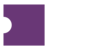Tickets fail to attach because details on the ticket do not match between Terminal and the POS. For tickets to attach successfully, the following items need to match exactly between Terminal and the POS:
Venue
Event Date/Time
Section
Row
Seat
Updating ticket details to match the POS is fairly straightforward!
Click the JobID of a job where we failed to attach some tickets.
Select any ticket that needs to be updated and click Edit Ticket Info from the Hamburger menu.
Update the Venue, Event Date, Section, Row, or Seat and click Apply.
A new JobID will be generated that can be viewed from the Job Status page!
In some cases, items will not be available for update when multiple tickets are selected. This is typically the case when an item with multiple different values is being updated with the same value. If an item cannot be updated on multiple tickets at the same time the change must be made on each individual ticket.