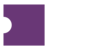From the Team Ticket Downloader you can automatically print groups of team tickets.
Select the Team that you want to print tickets for.
Select the Account that contains the tickets you want to print.
Select a Print Date Range to find event tickets to print within the given time frame.
Click Add Jobs.
If the job is Completed, it will display how many tickets were found, printed, and attached to the POS in that order. At this point the JobID becomes a link.