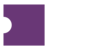Filters in the form of free-text fields, single- and multi-select dropdowns, and checkboxes allow you to tailor the results in the Grid. These appear in the top left corner of each Terminal page. You can either click the Apply button or press Enter on your keyboard to apply additional filters and run new searches.
Stats boxes appear underneath the Filters section in most Terminal pages. This section provides a high-level overview of relevant metrics that are relevant for each page. These data are static and only update once a day. They do not reflect the summary data of the currently filtered view.
To learn more about each Stat, including what the figure means and the date range that it covers, simply hover over the box. A tooltip will display to provide more information.